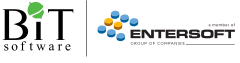Google has added a new Research bar to Google Docs to help users browse Google for information while working on an article or paper. Google Docs' new sidebar appears along the right-hand side of your document and will show you different types of results: web results, images, quotations, maps, reviews, and more.
The feature can be invoked from Docs' Tools menu, by keyboard shortcut, or perhaps in the most useful way, by right-clicking on any word in the document area. You can narrow your search to specific types of results by using the drop-down menu in the search bar. A search bar produces similar results to a traditional query, but with the added ability to immediately embed found text or objects into the document area, along with appropriate citations wherever possible.
Exploring the search results
Under the web results category, you’ll find a number of websites related to your search. If you select one of these results, you’ll see several options, like: a „preview” of the website, „insert link” to add a link to the website into the body of your document, or „cite” to create a footnote citation of this web result within the body of your document. It's impressive how the Research tab leverages Google search to provide recent information, alongside historical information or general knowledge data. For instance, a quote search for Mayor of Bucharest Sorin Oprescu will not only return popular snippets from his 2008 election campaign, but more recent quotes from news reports as well, like 2012 UEFA Europa League Final or 2012 election campaign.
Images will appear in the general search, as well as an image search. Narrow your search results to only images by selecting „Images” from the drop-down menu in the search bar. For example, an image search for „earthquake” produces both diagrams of recent earthquakes and traditional photographic images.
Also, narrow your search results to only quotations by selecting „Quotes” from the drop-down menu in the search bar. Once you have selected the quotation you’d like to use in your document, click „insert” to add it to your document with a footnote citation.
When conducting a search in the Research tool for a geographic location, your search results may include a map. You can edit this map (zooming in/out or dragging the map) or you can include it in your document (by clicking „insert” or using „drag and drop” functionality).
Sources: Google Official Blog, Google Enterprise, Google Docs Blog